This document explains how to add a custom color palette to the Apple Color Window. This allows to easily use the colors of this palette in various applications on macOS.
Apple Color Window
The Apple Color Window is the following window:
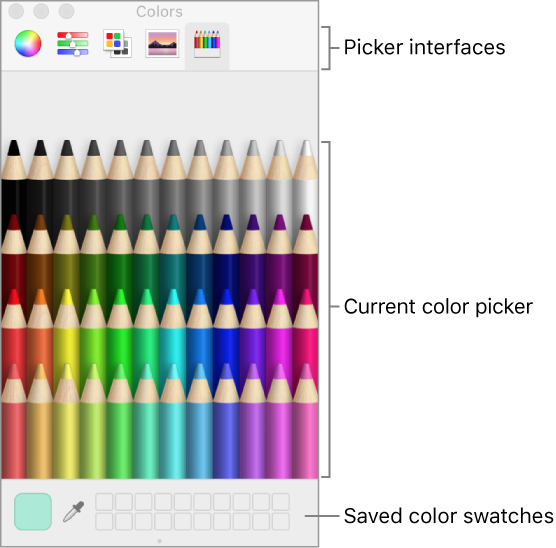
It is a window provided by the operating system, and used by many applications as their interface for choosing a color (for example, OmniGraffle).
The Apple Color Window provides various color pickers for choosing a color (shown as tabs at the top of the window):
- Color Wheel
- Color Sliders
- Color Palettes
- Image Palettes
- Pencils
- Pattern Palette
The instructions in this document allow to add a custom palette to the Color Palettes picker.
By The Way: Color Swatches
Individual colors can be persistently saved in the Color Well, which is a matrix of color swatches (small squares holding a color) at the bottom of the window. The current Color Well is saved in the following file (this file may not exist if Color Well is currently empty):
~/Library/Colors/NSColorPanelSwatches.plist
Solarized Color Scheme
Solarized is a popular color scheme created by Ethan Schoonover. It is presented here, and it is also available on GitHub in many formats.
Adding the Solarized Color Scheme to the Apple Color Window
- Download the Solarized color scheme from here
- Unzip
solarized.zip - Copy the file
solarized/apple-colorpalette-solarized/Solarized.clrto the following directory:
~/Library/Colors
That’s it. When the Apple Color Window is used the next time, the Solarized color scheme will be available under the Color Palettes tab of the Apple Color Window.
Note that this process works with any color palette, as long as this palette provides a .clr file.