Everybody can register a domain name (e.g. weibeld.net) with a domain name registrar like Namecheap, and use this domain name for a website. But what about an e-mail address with this domain? Is it also possible to send and receive e-mails from e.g. info@weibeld.net?
The answer is, yes, it is possible, but services that allow this are usually paid. For example, it can be done with Google’s G Suite, but it costs at least $5 per month.
Here is a way to achieve the same for completely free. It works by combining the two free services Gmail and Mailgun.
These instructions assume that you have a Gmail account. If you don’t have one, just create one.
Goal
- Receive emails to an address with a custom domain (e.g. info@weibeld.net) to Gmail
- Send emails with this domain from Gmail
Procedure
- Register domain with Namecheap (or another registrar, but it’s easy with Namecheap)
- Add domain to Mailgun
- Set up DNS records on Namecheap according to instructions of Mailgun
- In Mailgun, forward incoming emails to Gmail (create a Route)
- In Mailgun, create SMTP credentials for the domain (for sending emails)
- In Gmail, “add another email address you own” and set up with Mailgun SMTP credentials
Notes
- Do not create a subdomain for Mailgun (e.g. mailgun.weibeld.net) as recommended by Mailgun. This is only necessary if emails to weibeld.net are to be received to multiple providers (i.e. Mailgun and some other email provider).
- For the DNS entries in Namecheap:
- Omit the top and 2nd-level domain names (e.g. omit
weibeld.net) - Use
@to specify the top and 2nd-level domain names (e.g.@meansweibeld.net)
- Omit the top and 2nd-level domain names (e.g. omit
Caveats
- I noticed that when you reply to an e-mail with your custom domain e-mail address, it takes sometimes quite a long time (around 10 minutes) to be delivered.
Extra: Organise E-Mails in the Gmail Inbox
By default, the e-mails received to your custom domain e-mail address and the e-mails received to your conventional Gmail address are mixed in your Gmail inbox. It would be nice to have them separated, so that you can see all the e-mails received to your custom domain address at a glance.
What We Can’t Do
Gmail doesn’t allow to do this in the best possible way, but there is a workaround. The ideal case would be if we could create an additional custom category in the Gmail inbox:

And then automatically add all e-mails to the custom domain e-mail address to this category.
Unfortunately, it is not possible to create custom categories in Gmail, you can only use the pre-defined ones like Primary, Social, Promotions, Updates, and Forums (see here).
What We Can Do
The workaround is to use labels. You can automatically assign a label to all e-mails sent to your custom domain address, and then you can view all the e-mails having this label.
To do this, create a filter that adds a label to incoming e-mails:
- Click on the Show search options triangle in the Gmail search bar
- In the To field, enter your custom domain e-mail address
- Click Create filter with this search
- Check Apply the label and select New label…
- Create a new label (e.g. weibeld)
- Click Create filter
Now, all the incoming e-mails matching the filter (i.e. having your custom domain e-mail address as the receiver) get your specified label, and can be viewed by selecting your label in the control panel on the left side:
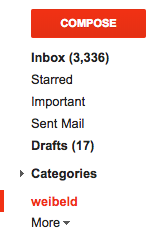
Note that in the Primary inbox your e-mails are still mixed, but at least you have the ability to view your custom domain e-mails separated from the other e-mails.